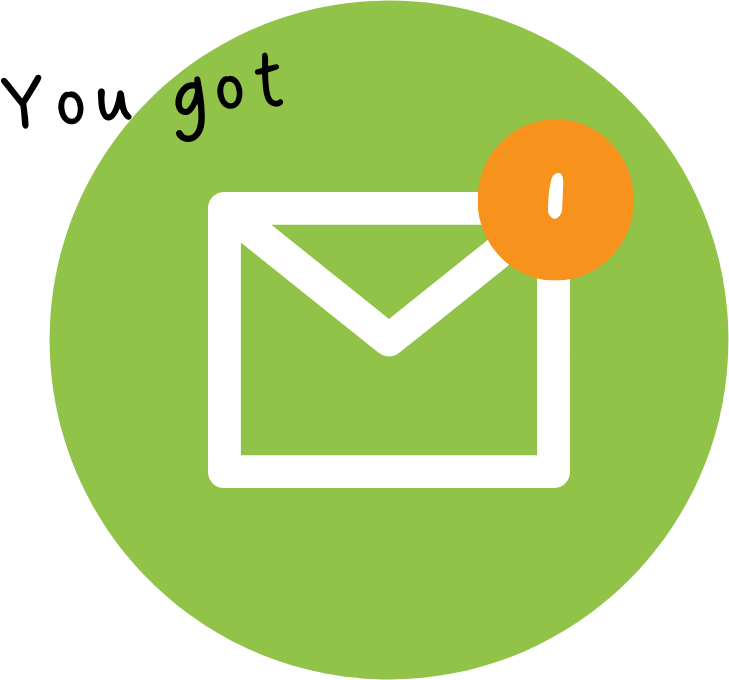Going on holiday? Set up a replacement in eye-share
Taking time off doesn’t have to put invoice processing on hold. With the replacement feature in eye-share, a colleague can step in and handle approvals on your behalf while you're away.
This is a standard feature designed to keep things running smoothly during vacations, leave, or other longer absences.
You can choose which document types and companies your replacement should have access to. Approvers can set up their own replacements, while accounting users can assign replacements for others. Just note that no one can assign themselves as a replacement for someone else – even with full access rights.
How to assign a replacement
Go to Settings | Replacements to set things up. Under the Links tab, you can define replacements for specific departments, projects, or other areas. Make sure to assign access for all document types, companies, and links the original approver is responsible for.
Should your replacement inherit your approval rights?
By default, the replacement inherits your approval rights – including amount limits – so they can approve invoices just like you would. This helps ensure consistency in how documents are handled.
But in some cases – for instance, if you have high approval limits – you may prefer that your replacement uses their own limits. In that case, simply disable the option to inherit approval rights. The system will then ensure that any invoice exceeding your replacement’s limits is forwarded to the next appropriate approver.
During the replacement period
While active, your replacement will see documents in their To do list just like their own tasks. A clear message in the system shows that the document is being processed on behalf of someone else. When they approve something, it’s also clearly logged as a replacement approval.
During the deputy period
The deputy has access to documents in Processing for the period during which they are deputizing for an approver.
This is shown with an information message in the solution. When approving an invoice during the deputy period, it will be clear that the document has been approved by the deputy on behalf of the original approver.
Need help setting it up?
Get in touch and we'll be happy to help!
Subscribe to our Communications