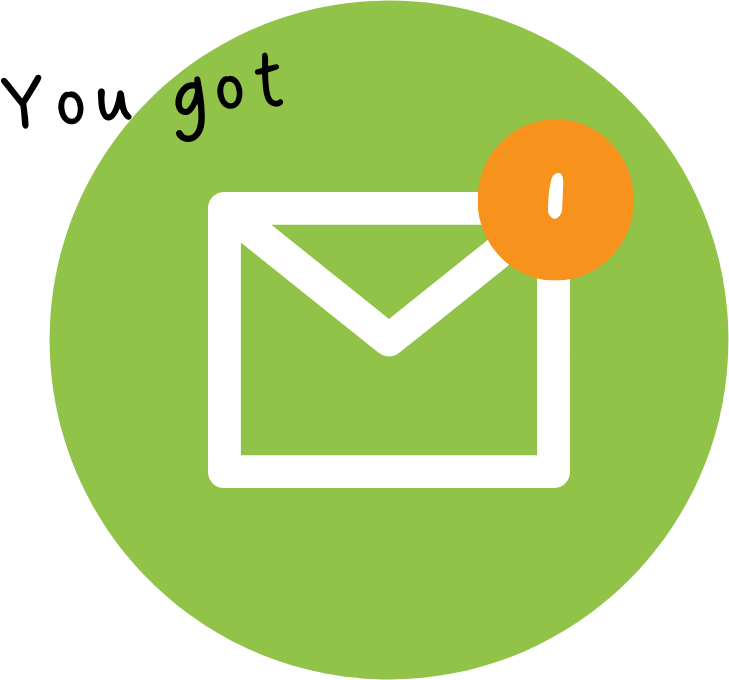Overriding default approver settings in eye-share Workflow
In some cases, this setup isn’t ideal—like when someone handles invoices on behalf of multiple purchasers, or when a purchaser leaves the company and their invoices pile up without being processed.
Why this happens
By default, Eye-share Workflow automatically sets the purchaser as the approver if there’s a match between the purchaser’s user ID in the purchasing system and the username or alias in their Eye-share user profile.
The fix: Define your own approval flow
Eye-share Workflow lets you take control and define who should approve purchase invoices—regardless of the default match.
Here’s how to do it:
-
Enable template-based approvals
Go to Administration | Settings and check the box for "Apply approval template based on purchaser name". -
Create a custom approval template
Go to Setup | Approval templates, and create a new template specifically for purchase invoices.-
Enter the purchaser’s username exactly as it appears in their profile under “Name.”
-
Set up the approval flow by assigning the correct company and the right approvers for this user’s invoices.
-
-
Let the template take over
Once this is in place, Eye-share will use your custom template for that purchaser’s invoices—even if the system detects a username match. All other purchasers will continue to follow the standard approval rules.
Need help setting it up or want to learn more?
Subscribe to our Communications